Using flash drive or flash memory card in your storage device to
speed up your computer
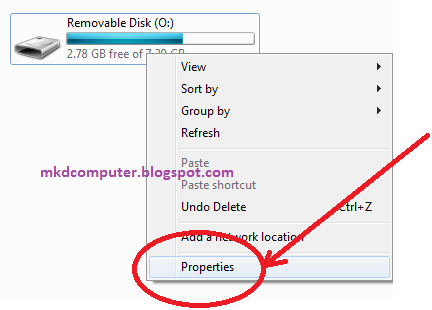
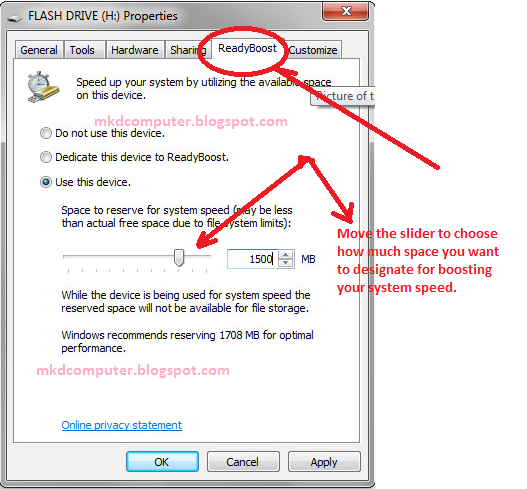
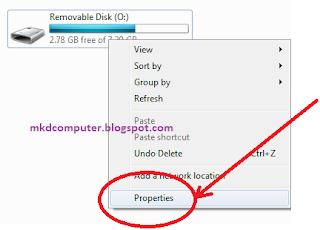
ReadyBoost
can speed up your computer by using storage space on most USB flash drives and flash
memory cards. When you plug a ReadyBoost-compatible storage device into your computer,
the AutoPlay dialog box offers you the option to speed up your PC using
ReadyBoost. If you select this option, you can choose how much memory on the
device to use for this purpose.
When you set
up a device to work with ReadyBoost, Windows
shows you how much space it recommends you allow it to use for optimal
performance. For ReadyBoost to effectively speed up your computer, the flash
drive or memory card should have at least 1 gigabyte (GB) of available space.
If your device does not have enough available space for ReadyBoost, you'll see
a message telling you to free some space on the device if you want to use it to
speed up your system.
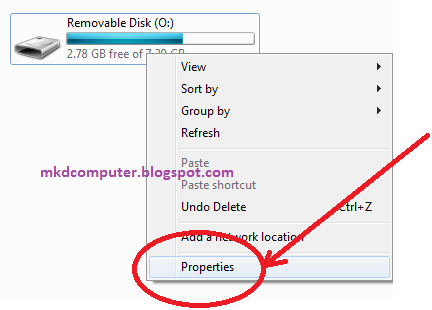
You can
enable or disable ReadyBoost for a specific flash drive or other removable
storage device.
Procedure:
1.
Plug a flash drive or flash memory card into your computer.
2.
In the Autoplay dialog box, under General options, click Speed up my system.
3.
In the Properties dialog box, click the ReadyBoost tab, and then do one of the following:
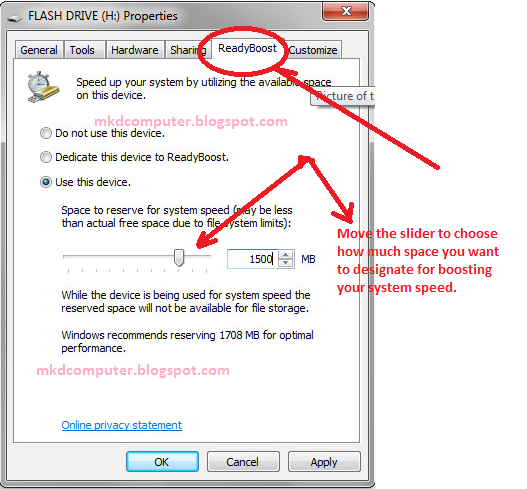
-
To
turn ReadyBoost off, click Do not use this device.
-
To
use the maximum available space on the flash drive or memory card for
ReadyBoost, click Dedicate this device to ReadyBoost. Windows will leave any files already stored on the
device, but it'll use the rest to boost your system speed.
- To use less than the maximum available space on the device for ReadyBoost, click Use this device, and then move the slider to choose the amount of available space on the device you want to use.
4.
Click OK.
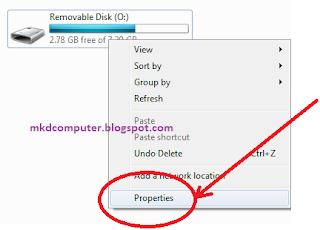

No comments:
Post a Comment